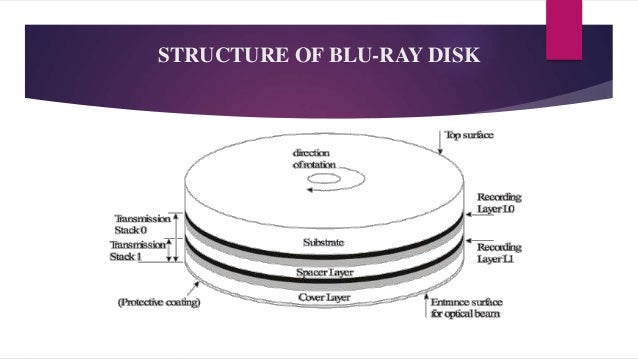Optical Disk Drives can read and write data from
and to an optical disk. The optical disk is so named because its technology is
based on light. As the disk spins, a laser beam follows a spiraling trail of
pits and lands in the plastic material of the disk. The pits reflect the light
differently than the lands, while a device translates the reflective difference
to bits of “on/off” or 1 and 0.
Different Optical Disk Drives are:
CD Drive: A compact disc is a portable storage
medium that can be used to record, store and play back audio, video and
other data in digital form.
A standard compact disc measures 4.7 inches, or 120
millimeters (mm), across, is 1.2 mm thick, weighs between 15 grams and 20
grams, and has a capacity of 80 minutes of audio, or 650 megabytes (MB) to 700
MB of data.
DVD Drive: DVD is an optical disc technology
with a 4.7 gigabyte storage capacity on a single-sided, one-layered disk, which
is enough for a 133-minute movie. DVDs can be single- or double-sided, and can
have two layers on each side; a double-sided, two-layered DVD will hold up to
17 gigabytes of video, audio, or other information. This compares to 650
megabytes (0.65 gigabyte) of storage for a CD-ROM disk.
Blu-Ray Drive: Blu-ray is an optical disc format
designed to display high definition video and store large amounts of data. The
blue laser has a 405 Nano Meter (nm) wavelength that can focus more tightly than
the red lasers used for writable DVD. As a consequence, a Blu-ray disc can
store much more data in the same 12 centimeter space. Blu-ray's standard
storage capacity is enough to store a continuous backup copy of most people's
hard drives on a single disc. Initially, the format had a 25 gigabyte (GB)
single-sided capacity and 50 GB on dual-layer discs.
Features
|
DVD
|
CD
|
Blu-Ray
|
Substrate Dia./Thick.
|
120 x 1.2 mm
|
120 x 1.2 mm
|
120x 1.2 mm
|
Sides
|
1 or 2
|
1
|
1 or 2
|
Layers per side
|
1 or 2
|
1
|
1 or 2
|
Capacity (GB)
|
4.7, 8.54, 9.4, 17
|
0.7
|
25,50
|
Track Pitch (micron)
|
0.74
|
1.6
|
0.32
|
Min pit length (micron)
|
0.44
|
0.83
|
0.15
|
Laser wavelength
|
635 nm
|
780 nm
|
405nm
|
Numerical Aperture
|
0.6
|
0.45
|
0.85
|
Modulation
|
8 to 16
|
8 to 17
|
8 to 12
|
Structure of a ODD:
Re-writable Disk (RW): This is a rewrite able disc
that can be written, read arbitrarily many times, erased, and written again.
The technology was introduced in 1997.
Troubleshooting of ODD:
Trouble: ODD not able to read the Disk.
Shoot: Check the disc for scratches on the
surface. Also check if it is clean. If the disk is unclean, use a soft linen
cloth to clean it. Do not use circular motions. Clean from the center outwards
in a radial manner.
Play another disc in the drive. If this disc is playing fine,
it is possible that the original disc is dirty or corrupted.
Check the drive light glows when you insert the disc in the
drive. If the light does not glow the system may not be detecting the drive.
Clean the drive with a cleaning disk. If the drive still
does not play the disk after being cleaned, the drive is faulty.
Access the BIOS to check that the BIOS is recognizing the
drive.
Check if the interface and power cables of the DVD drive are
connected properly.
Trouble: BIOS cannot detect the drive.
Shoot: Restore the BIOS setting to factory
default setting and then check if the drive is detected in the BIOS.
Check if the interface cable connecting the drive to the
motherboard is properly connected.
Check the cable supplying power to the drive is properly
connected.
Finally, check if the driver is defective by testing it on a
different system.
Trouble: Power LED is not glowing in the DVD
drive.
Shoot: Connect a different power supply to the
drive.
If the drive not start working even after the power supply
connection is replaced then check the LED.
Replace the drive.
Trouble: The Tray of the DVD drive is not
opening.
Shoot: Restart the computer. Then try to open
the tray.
If the tray does not open after restarting, check the BIOS
setting to see if the computer recognizes the drive.
Shut Down and unplugged the computer. Use a paperclip to
insert in the pinhole on the front of the DVD drive. Push the paperclip and try
to open the tray a little and the open with your fingers.
Computer